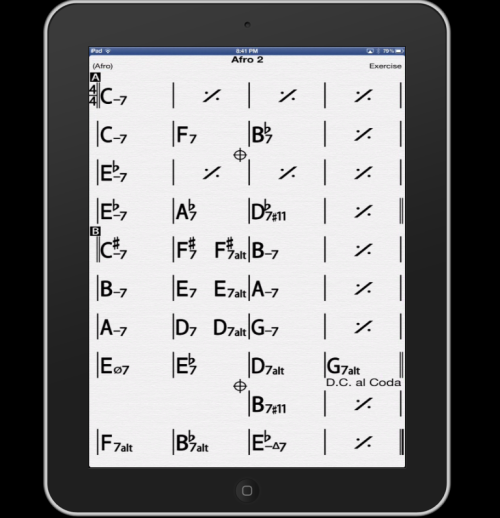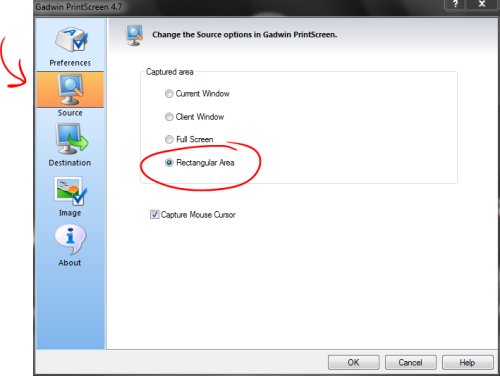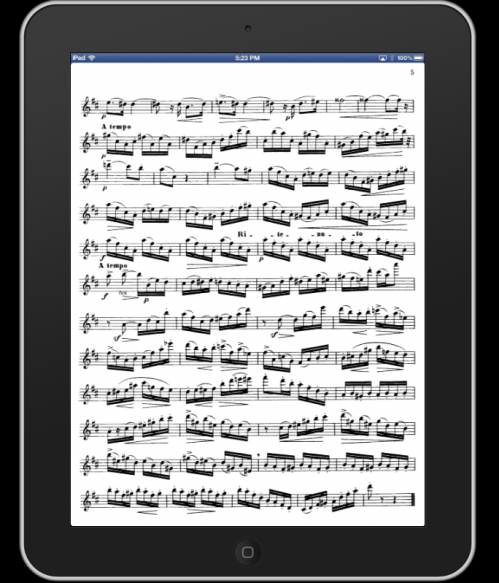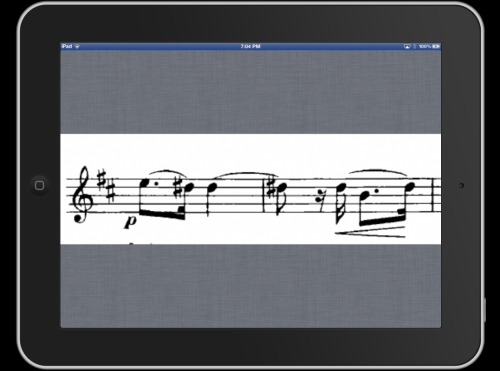From Paper to Pixels – Your Guide to the Digital Sheet Music Revolution – THE BOOK!
About a year ago, I started this blog called “Going Digital for Musicians” with several goals in mind:
- Provide a resource for musicians looking to make the transition from paper sheet music to digital reading tools and applications
- Get feedback from folks and turn questions about digital sheet music into blog posts to help others
- Use this blog to keep me on track for my larger, ulterior project: writing a book.
I’ve been absent from the day-to-day postings in this blog for some time, but that’s been mainly due to the fact that I’ve been squirreling away in my digital underground to finish – THE BOOK!
And so, I’m delighted to announce that THE BOOK is finally available – right now in digital formats, and in a few weeks as a blast-to-the-past paperback tome. The original title – “Going Digital for Musicians” – has been supplanted by one that I hope is a bit “catchier” and is thanks in part to my editor extraordinaire, James Townsend:
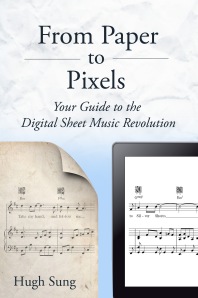
From Paper to Pixels
Your Guide to the Digital Sheet Music Revolution
(Speaking of James, he has been an absolute blast to work with on this project! He instantly understood the goofy, quirky tone that I was trying to capture, and managed to amp up the “fun factor” exponentially! It’s really true what they say: a good editor is worth their weight in gold.)
This blog provided a great skeletal framework for the book, but FPTP really fleshes out the content and – in a lot of cases – updates the material to reflect the rapid changes in digital sheet music technologies. Who knew that Apple was going to ditch the 30-pin connector, or that Android tablets would start outselling iPads over the course of a year? But of course, I didn’t get to the really good stuff with this blog – I was saving it for the book (wink wink).
Here’s a sneak peek at the additional content you’ll find in FPTP:
- Chapter 9: Transferring Digital Sheet Music to an Android Tablet (we cover using email, a USB cable, and thumb drives)
- Chapter 18: Screen Aspect Ratios (a geeky way of explaining how the shape of a computer/tablet screen affects the view of scanned paper music)
- Chapter 24: Set Lists (and my favorite section title of the book on p. 202, “Bwahahahaha! The Evil Megalomaniacal Set-List Manager” – this talks about apps where you can have one master iPad actually control the opening of songs and even page turns on several slave iPads. Gives a whole new meaning to “keeping everyone on the same page”, eh?)
- Chapter 32: Cocktail Napkins, Canadians, and Chordpro (a short history and primer on Chordpro, a text-based format for musicians that enables them to do all sorts of nifty things, like transpose music on the fly)
- Chapter 33: Creating Musical Notation Content (covers various software options for creating traditional music notation compositions, including web-based applications, commercial and open-source software, and a category I call “free-play” software. Oh, and we also take a brief look at the hardware needed to make all this work.)
- Chapter 34: Containers: Transforming a Digital Reader Into a Music Stand (beware the “beer bump”!)
- Chapter 35: Controllers: Expanding Ways to Work With your Computer (this is the chapter that gets into the story of how I came up with pedals for turning digital sheet music pages hands free)
“From Paper to Pixels” is available now as an eBook (Kindle, iBooks, and Nook file formats available). You can also pre-order the paperback version, which has an ETA of August 1, 2013.
“From Paper to Pixels” is also available directly from Amazon as a Kindle eBook: